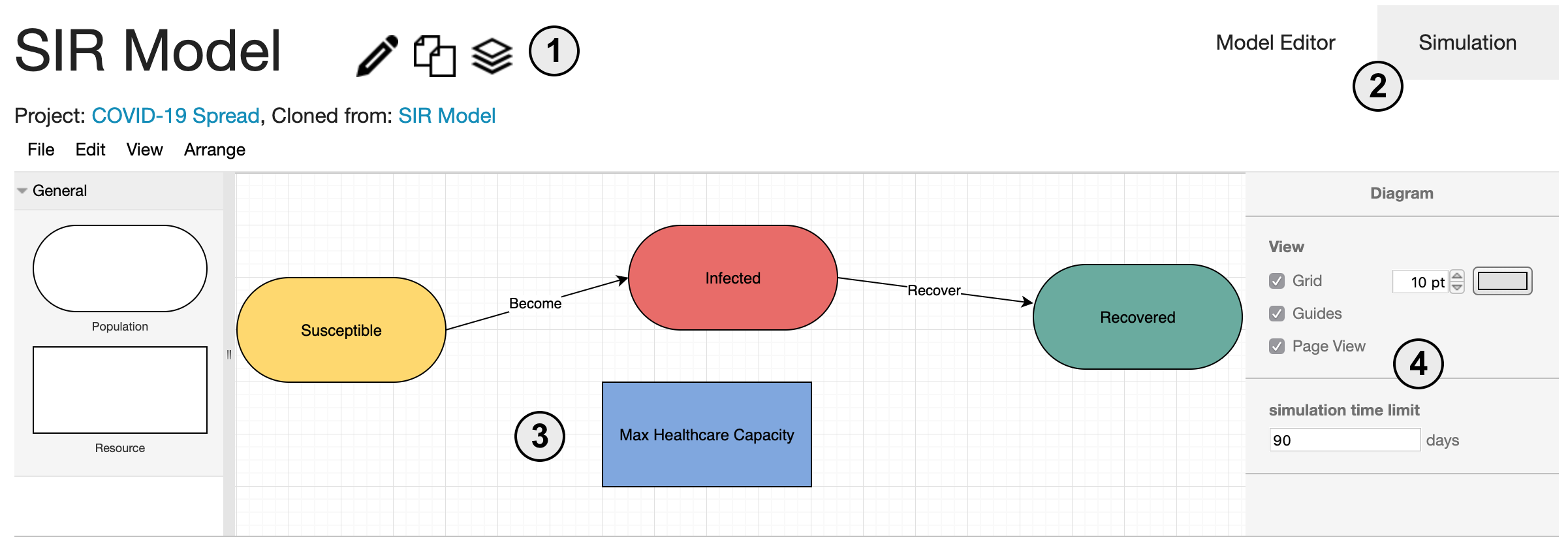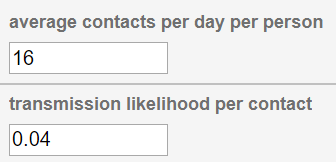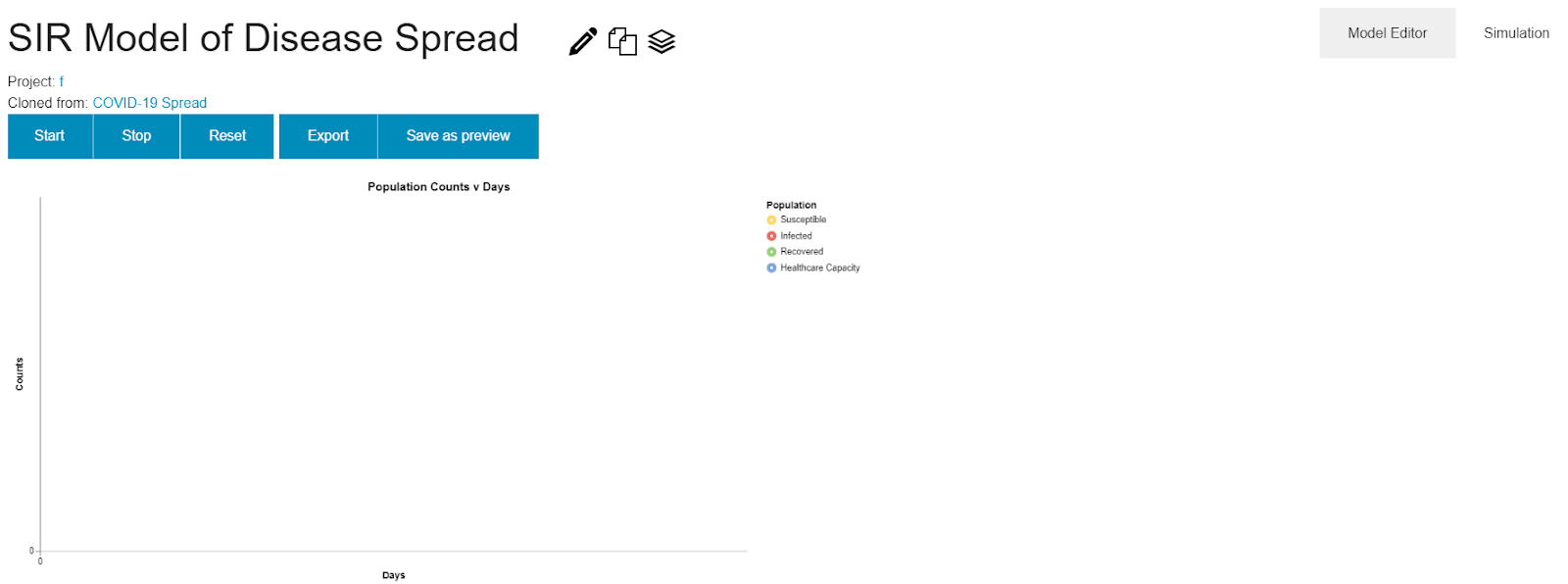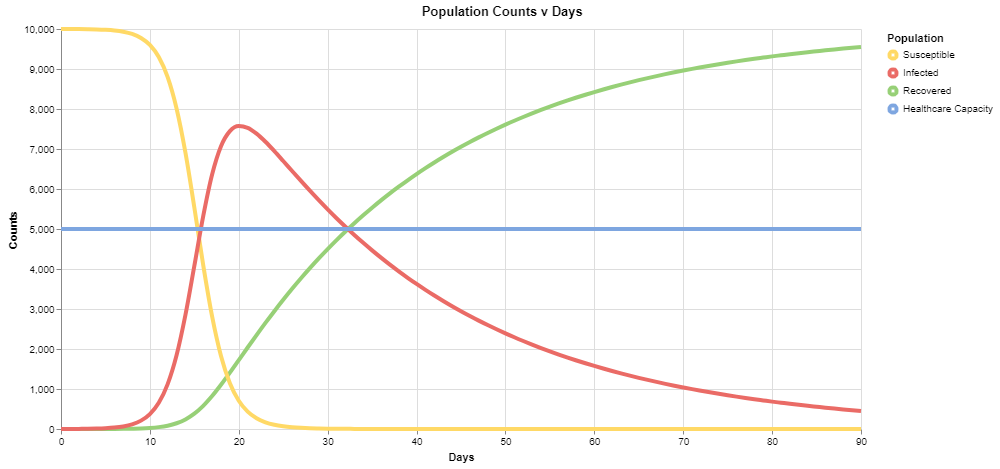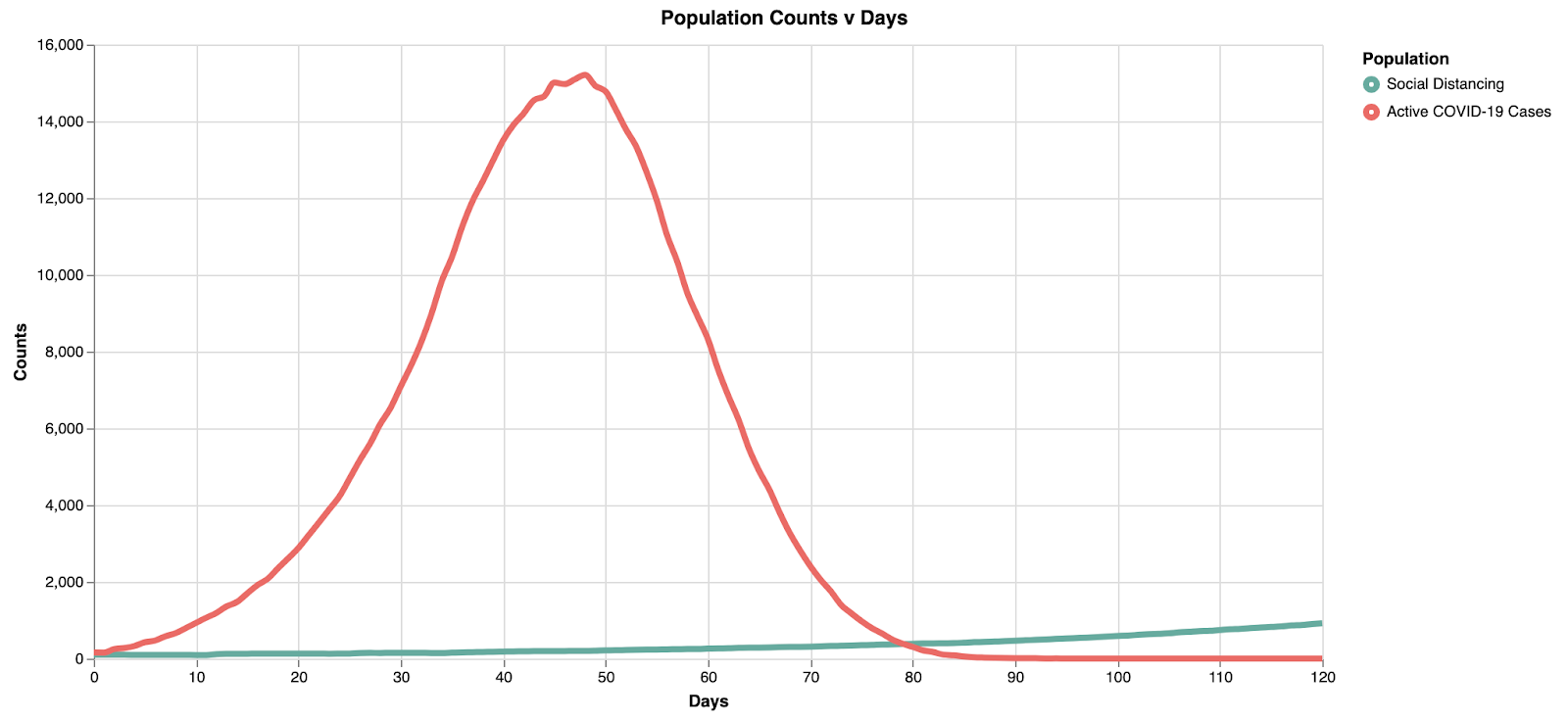Quick Start Guide
To get started, click "Sign Up" at the top of the screen to make an account, or log in with an existing account.
Creating a model
Once this is done, click on the "SIR Model" model or you could select any one of the models in the "Exemplars" page.
The Model Editor
Welcome to the VERA model editor! There are four main pieces.
- The model name as well as options to edit the name, make a copy, or archive the model
- The tabs allow the user to switch back and forth between the model editor and the simulation view
- The center of this window is the workspace for building and editing models
- The sidebar is the property editor. Here, different properties of the model are shown depending on what is selected. When nothing is selected, model-wide properties are shown.
Try clicking on a component to look at its properties. Select the "Become" edge and look at the property editor. You should see two simulation parameters:
These parameters already have some initial values set.
Simulating a model
Now, try running a simulation with default parameters. To switch to the simulation, just click the Simulation tab in the upper right, and you should see a screen like this:
Here is how the output would look for the SIR model with default parameters.
You can choose to vary default parameter, "Average contacts per day per person" of "becomes" edge to view how the infected population varies as the contact per person varies. If you had chosen the "COVID-19 Light Social Distancing” model from the "Exemplars" page, the simulation output would look like this: